Customer Documents
Accounting > Accounts Receivable > Customer Documents
The Customer Documents screen is used to create and manage customer invoices and credit memos.
Note: This screen is only available for districts with the Accounts Receivable module.
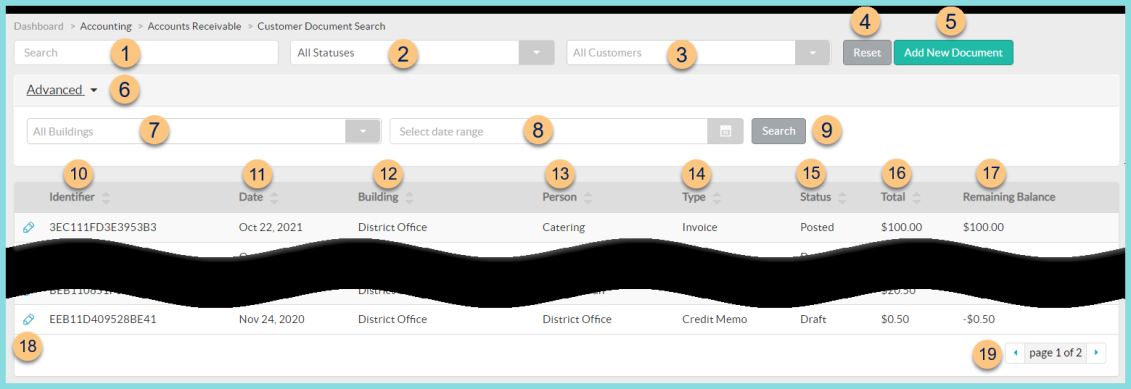
-
Search - search by identifier
-
Statuses - filter by document status (All Statuses (default), Applied, Draft, Paid, Posted)
-
All Customers - filter by customer
-
Reset - click to reset search parameters
-
Add New Document - click to add a new document
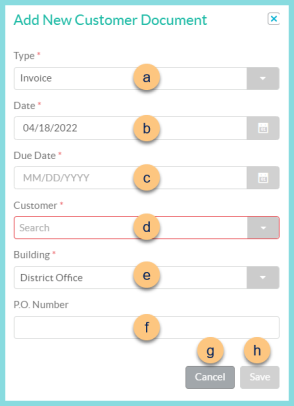
- Type - select document type (Invoice (default), Credit Memo)
- Date - select document date
- Due Date - select document due date
- Customer - select customer from Customer Management, Buildings, Staff, or Students
- Building - select the building that provided the product/services
- P.O. Number - enter the purchase order number if applicable
- Cancel - click to return to the previous screen without saving changes
- Save - click to create the document and be redirected to the individual document screen
-
Advanced - click to open advanced filters
-
All Buildings - filter by building
-
Select Date Range - filter by date range
-
Search - click to apply advanced filters
-
Identifier - click to sort by document identifier
-
Date - click to sort by document date
-
Building - click to sort by building
-
Person - click to sort by customer name
-
Type - click to sort by document type
-
Status - click to sort by document status
-
Total - click to sort by document total
-
Remaining Balance - click to sort by remaining balance
-
Pencil - click to be redirected to the individual customer document screen
-
< > - click to scroll through pages
Individual Document Screen
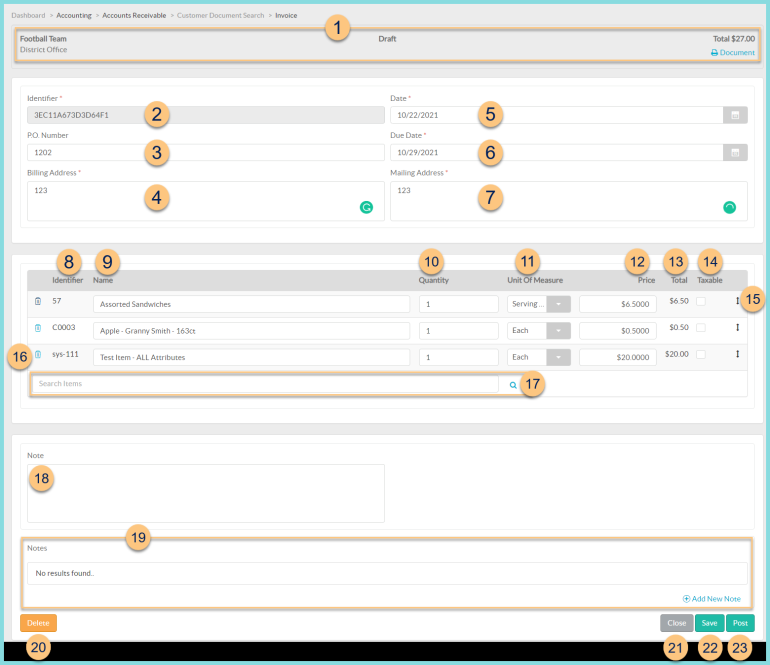
-
Notice the Customer Name, Building, Status, and Total. Click Print Document to request a copy of the customer document report for this document.
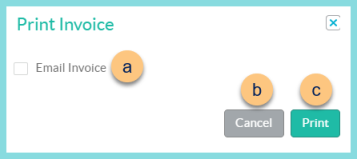
- Email Invoice - click to choose to email a copy of the invoice, then enter the Email Address.
- Cancel - click to return to the previous screen without saving changes
- Print - click to run the report
-
Identifier - notice the randomly generated document identifier
-
P.O. Number - update the purchase order number if needed
-
Billing Address - update the billing address if needed. Note: This field is auto-populated with the customer billing address.
-
Date - change the document date if needed
-
Due Date - change the due date if needed
-
Mailing Address - update the mailing address if needed. Note: This field is auto-populated with the customer mailing address.
-
Identifier - notice item identifier
-
Name - notice the item name and modify if needed
-
Quantity - notice the quantity and adjust if needed
-
Unit of Measure - notice the unit of measure and adjust if needed
-
Price - notice the price and adjust if needed
-
Total - notice the total = Quantity x Price
-
Taxable - check to indicate that sales tax is to be applied to this item
-
Double Arrows - click and drag to rearrange item order
-
Trash Can - click to remove the item from the document
-
Search Items - search for items or click the Magnifying Glass to add invoice items to the document
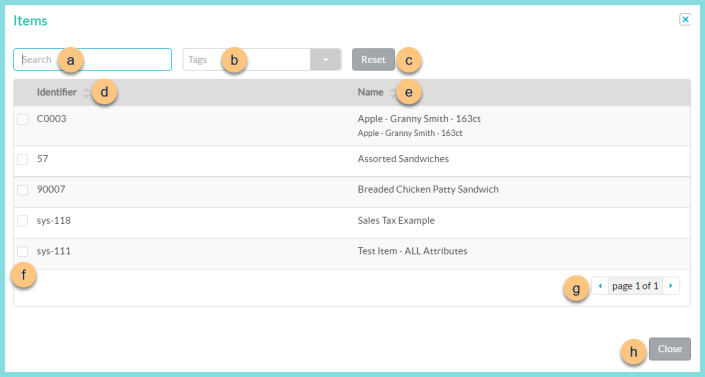
- Search - search for invoice items
- Tags - filter by item tags
- Reset - click to reset filters
- Identifier - click to sort by identifier
- Name - click to sort by name. Notice the item description.
- Checkbox - check to add item to document
- < > - click to scroll through pages
- Close - click to return to the document screen with selected items
-
Note (optional) - enter a note to appear on the document
-
Notes - notice any internal notes and click (+) Add New Note to add additional notes. Notes are not editable.
-
Delete - click to delete the document
-
Close - click to return to the previous screen without saving changes
-
Save - click to save changes
-
Post - click to post the document